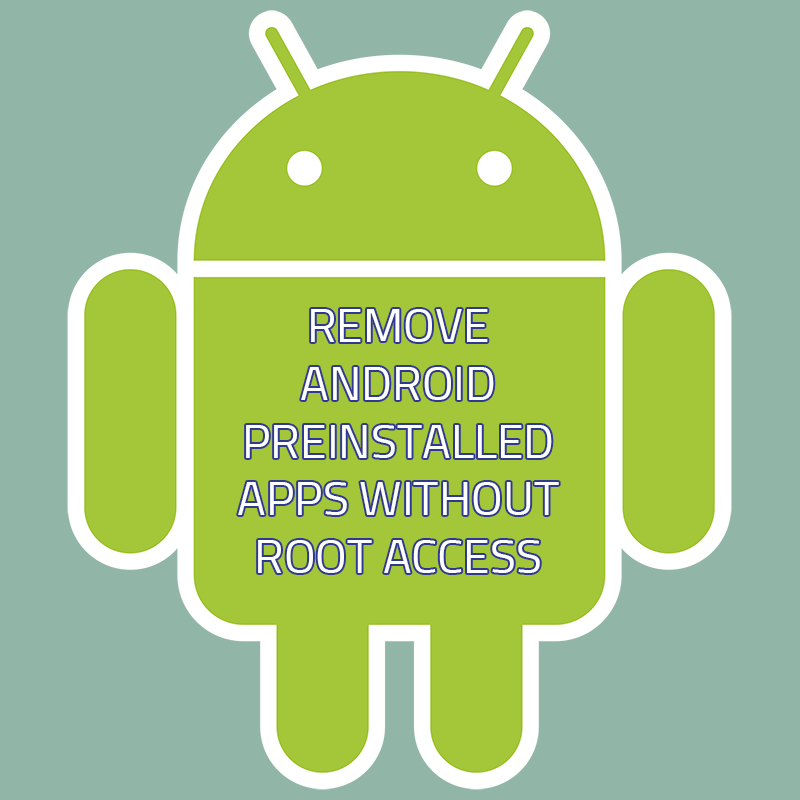
List of all packages you can or cannot or should not remove from your Android 9, tested on Sony Xperia XZ Premium
The list contains some links to Google Play Store, not all the links may work because I just made a quick replace with a regex, I didn't check every one of them
As mentioned in the title, this was tested on a Sony Xperia XZ Premium with Android 9
Worthless to say, but all you do is at your own risk, don't do anything if your device is working fine or if you don't want to get problems with your device.
Important: This procedure does not completely remove the files from your system, since you are not root, but it removes the package from the user. If you use a guest user on the phone you will still see the apps around, but at least the package is removed from your user. I didn't test performances but hopefully this should free up some space, memory and battery usage.
Do I need Root Access or to unlock my phone?
No.
What do I do if I removed a package and now I want to reinstall it?
Usually packages can be found on Play Store, in case you removed a package that was not there you can try to browse for the APK, you could try to search for it on APK Mirror or just Google the package name to see if you find a way to download and reinstall as before.
Puoi provare a riabilitare o riattivare un pacchetto con questi comandi:
You can try to re-enable o re-activate a package with the follow commands:
- adb shell pm install-existing <package_name>
- pm enable --user 0 <package_name>
An example: adb shell pm install-existing com.sonymobile.email
What do I need?
You need to install ADB on your PC and then run the adb shell to open the package manager (pm) and uninstall the packages. Here is how:
- Install ADB on your computer (you can find many guides online, like this from XDA: How to Install ADB on Windows, macOS, and Linux)
- If you didn't enable the "Developer options" on your phone, then go to "Settings" and tap on "About Phone". Find the "Build Number" and tap on it 7 times to enable the "Developer options".
- enter Developer Options and enable USB Debugging
- Connect your phone via USB in debugging mode allowing Debug access
- You don't need to turn off your phone or anything like that
- Open command prompt (for example cmd on Windows or any shell or console you use on Linux)
- Type "adb shell" and then press Enter
- If everything is working fine you should see something like "daemon not running" and then "daemon started succesfully", this means ADB connected to your phone
- You are now using your phone shell, in my case I see G8141:/ $ in my command prompt. From here you can type "pm list packages" to get all the packages installed on your phone. "pm" stands for Package Manager
- To delete a package, you need to type "pm uninstall -k --user 0 {package-name}". Replace {package name} with the name like "com.sonymobile.scan3d". "-k" means keep data and cache, I didn't try without it because I don't know if it's better/safer. "--user 0" means for system user.
- Done, you removed the package

If you browse online looking for your phone you can surely find lists of packages that are safe to remove. I will share here below the list of packages I had, the ones I removed and the ones I didn't remove.
If you have tried something different or had issues please comment below to let me now.
List of packages removed/kept on Sony Xperia XZ Premium with Android 9
REMOVED PACKAGES
- com.sony.nfx.app.sfrc
- com.sonymobile.scan3d
- com.sonymobile.sketch
- com.sonymobile.themes.xperialoops
- com.google.android.googlequicksearchbox
- com.sonyericsson.textinput.chinese
- com.sonymobile.xperiatransfermobile
- com.google.android.apps.docs.editors.docs
- com.google.android.onetimeinitializer
- com.android.wallpapercropper
- com.facebook.katana
- com.qualcomm.qti.qms.service.telemetry
- com.sonymobile.intelligent.iengine
- com.sonymobile.lifelog
- com.sonymobile.moviecreator
- com.sonymobile.android.externalkeyboardjp
- com.sonymobile.enterprise.service
- com.sonymobile.deviceconfigtool
- com.sonymobile.tvout.wifidisplay
- com.google.android.marvin.talkback
- com.facebook.services
- com.s.antivirus
- com.facebook.appmanager
- com.facebook.system
- com.scee.psxandroid
- com.android.dreams.basic
- com.google.android.music
- com.sonymobile.susrescheck
- com.sony.tvsideview.phone
- com.android.facelock
- com.google.android.tts
- com.google.android.videos
- com.sonymobile.crashmonitor.system
- com.sonyericsson.crashmonitor
- com.sonyericsson.warrantytime
- com.sonyericsson.idd.agent
- com.google.android.apps.docs.editors.sheets
- com.google.android.apps.docs.editors.slides
- com.google.android.apps.docs
- com.sonymobile.xperiaweather
- com.spotify.music
- com.sonymobile.synchub
- com.android.wallpaperbackup
- com.google.android.apps.tachyon
- com.sonymobile.email
- com.sonymobile.pobox
- com.android.providers.partnerbookmarks
- com.amazon.avod.thirdpartyclient
- com.sonymobile.moviecreator.rmm
- com.sonymobile.xperialounge.services
- com.android.wallpaper.livepicker
- com.sonymobile.assist
- com.sonymobile.assist.persistent
- com.google.android.feedback
- com.google.android.printservice.recommendation
- com.google.android.apps.photos
- com.google.android.calendar
- com.sonyericsson.updatecenter
- com.sonymobile.retaildemo
- com.sonymobile.anondata
- com.sonymobile.support
- com.sonymobile.xperiaservices
- com.simplemobiletools.filemanager
- com.sonymobile.themes.sou.cid18.black
- com.sonymobile.themes.sou.cid19.silver
- com.sonymobile.themes.sou.cid21.pink
- com.sonymobile.enterprise.managedconfigadmin
- com.google.android.partnersetup
- com.sonyericsson.music
- com.gsma.rcs
- com.sonymobile.rcs.settings
- com.sonymobile.dualshockmanager
REMOVE AT YOUR OWN RISK
I didn't remove this packages as I am not sure they can be safely removed without negative consequences
- com.fingerprints.fido.asm
- com.qualcomm.qti.auth.fidocryptoservice
- com.sonymobile.displaybooster
- com.sonymobile.runtimeskinning.core
- com.sonymobile.runtimeskinning.effects
- com.android.partnerbrowsercustomizations.chromeHomepage
- com.android.traceur
- com.sonymobile.aptx.notifier
- com.sonymobile.getset.priv
- com.android.hotwordenrollment.okgoogle
- com.sonymobile.enterprise
- com.qualcomm.qcrilmsgtunnel
- org.codeaurora.ims
- com.sonymobile.xperiaxlivewallpaper
- com.sony.tvsideview.videoph
NOT REMOVED
I didn't remove these packages as many of them seems core Android stuff (like android.*) or I couldn't find someone that removed them already.
- com.android.cts.priv.ctsshim
- com.android.internal.display.cutout.emulation.corner
- com.google.android.ext.services
- com.android.internal.display.cutout.emulation.double
- com.android.providers.telephony
- com.sonymobile.imageprocessor.permission
- com.sonymobile.rcs.startup
- com.android.providers.calendar
- com.android.providers.media
- com.sonyericsson.customizedsettings
- com.sonymobile.android.externalkeyboard
- com.google.android.ext.shared
- com.sonymobile.telephonydebugtools
- com.sonymobile.android.addoncamera.soundphoto
- com.sonyericsson.android.servicemenu
- com.sonyericsson.soundenhancement
- com.android.documentsui
- com.android.externalstorage
- com.sonymobile.advancedwidget.clock
- com.android.htmlviewer
- com.android.companiondevicemanager
- com.android.mms.service
- com.qualcomm.qti.qms.service.connectionsecurity
- com.android.providers.downloads
- com.google.android.apps.messaging
- com.sonyericsson.unsupportedheadsetnotifier
- com.qualcomm.qti.telephonyservice
- com.sonymobile.imageenhancer
- com.google.android.configupdater
- com.sonymobile.smtofrgbc
- com.sonymobile.simlockunlockapp
- com.sonymobile.nfcextension.nfcextraresources
- com.sonyericsson.mtp.extension.update
- com.android.defcontainer
- com.sonyericsson.settings.res.overlay_305
- com.sonymobile.deqp
- com.sonymobile.dlna
- com.sonymobile.wifi
- com.android.providers.downloads.ui
- com.android.vending
- com.android.pacprocessor
- com.android.simappdialog
- com.sonyericsson.cameraextension.permission
- com.android.settings.res.overlay_305
- com.sonymobile.telephony.extension
- com.sonymobile.rcahandler
- com.android.internal.display.cutout.emulation.tall
- com.android.phone.product.res.overlay.vodafone
- com.android.certinstaller
- com.android.carrierconfig
- com.sonyericsson.android.omacp
- com.sonyericsson.providers.cnap
- com.android.keychain
- com.sonymobile.intelligent.backlight
- com.sonymobile.intelligent.observer
REMAINING INSTALLED PACKAGES
This is the list of packages I let installed on my Sony Xperia XZ Premium Android 9
- com.sonymobile.fota.service
- com.google.android.apps.work.oobconfig
- com.qti.qualcomm.datastatusnotification
- com.sonyericsson.mtp.extension.backuprestore
- android.autoinstalls.config.sony.xperia
- android
- com.sonymobile.camera.addon.permission
- com.sonymobile.telephonythermalcheck
- com.qualcomm.wfd.service
- com.sonyericsson.setupwizard
- com.sonyericsson.lockscreen.uxpnxt
- com.android.egg
- com.android.mtp
- com.android.nfc
- com.android.stk
- com.android.browser.res.overlay_305
- com.android.backupconfirm
- com.sonymobile.smartcharger
- com.sonymobile.indeviceintelligence
- com.sonyericsson.android.camera3d
- com.sonymobile.superstamina
- com.sonymobile.customizationselector
- com.android.statementservice
- com.sonymobile.smartcleaner
- com.google.android.gm
- com.android.settings.intelligence
- com.android.systemui.theme.dark
- com.sonymobile.entrance
- com.sonymobile.devicesecurity.service
- com.sonyericsson.devicemonitor
- com.google.android.setupwizard
- com.android.providers.settings
- com.android.sharedstoragebackup
- com.sonymobile.cameracommon.permission
- com.android.printspooler
- com.android.providers.partnerbookmarks.res.overlay_305
- com.sonymobile.themes.sou.cid20.blue
- com.sonymobile.gps.extension
- com.android.se
- com.android.inputdevices
- com.android.bips
- com.qti.dpmserviceapp
- com.sonyericsson.autopoweroffservice
- com.fingerprints.extension.service
- com.android.musicfx
- com.google.android.apps.maps
- com.google.android.webview
- com.sonymobile.secureclockservice
- com.qualcomm.qti.simsettings
- com.sonyericsson.setupwizard.res.overlay_305
- com.android.server.telecom
- com.google.android.syncadapters.contacts
- com.sonymobile.cameracommon
- com.android.chrome
- com.google.android.packageinstaller
- com.google.android.gms
- com.google.android.gsf
- com.google.android.ims
- com.android.phone.res.overlay_305
- com.android.calllogbackup
- com.noknok.android.mfac.service
- com.sonyericsson.mtp
- com.sonyericsson.xhs
- com.android.carrierdefaultapp
- com.sonymobile.intelligent.gesture
- com.sonyericsson.settings
- com.android.carrierconfig.res.overlay_305
- com.android.proxyhandler
- android.product.res.overlay.common
- com.sonymobile.storagechecker
- com.sonymobile.nfcextension
- com.sonymobile.android.contacts
- com.sonyericsson.psm.sysmonservice
- com.sonymobile.customizationselector.res.overlay_305
- com.sonymobile.apnupdater
- com.android.managedprovisioning
- com.swiftkey.swiftkeyconfigurator
- com.sonymobile.xperiaxlivewallpaper.product.res.overlay
- com.sonymobile.swiqisystemservice
- com.android.smspush
- com.sonymobile.transmitpower
- com.sonymobile.androidapp.cameraaddon.areffect
- com.sonymobile.btidd
- com.sonymobile.cameracommon.wearablebridge
- com.android.apps.tag
- com.android.systemui.res.overlay_305
- com.google.android.gms.policy_sidecar_aps
- com.sonyericsson.android.camera
- com.sonyericsson.album
- com.sonyericsson.omadl
- com.sonyericsson.usbux
- com.sonymobile.pip
- com.sonymobile.usm
- com.google.android.backuptransport
- com.android.storagemanager
- com.android.bookmarkprovider
- com.android.settings
- com.sonyericsson.simdetection
- com.sonyericsson.startupflagservice
- com.android.calculator2
- com.qualcomm.location
- com.google.android.apps.turbo
- com.android.cts.ctsshim
- com.sonymobile.coresettings
- com.sonyericsson.photoeditor
- com.android.vpndialogs
- com.sonyericsson.organizer
- com.android.phone
- com.android.shell
- com.android.providers.blockednumber
- com.sonymobile.home.product.res.overlay
- com.android.providers.userdictionary
- com.android.emergency
- android.res.overlay_305
- com.sonymobile.glovemode
- com.android.stk.product.res.overlay.common
- com.android.location.fused
- com.sonymobile.idd.permission.application_certificate
- com.android.systemui
- com.sonymobile.prediction
- com.android.bluetoothmidiservice
- com.sonymobile.colorgamut
- com.sonymobile.getset
- com.sonymobile.mtp.extension.fotaupdate
- com.sonymobile.android.dialer
- com.android.bluetooth
- com.qualcomm.timeservice
- com.qualcomm.embms
- com.android.providers.contacts
- com.android.captiveportallogin
- com.sonyericsson.tetherentitlementcheck
- com.sonymobile.android.addoncamera.timeshift
- com.sonymobile.simlock.service
- com.sonyericsson.android.addoncamera.artfilter
- com.google.android.apps.restore
- com.sonymobile.home
